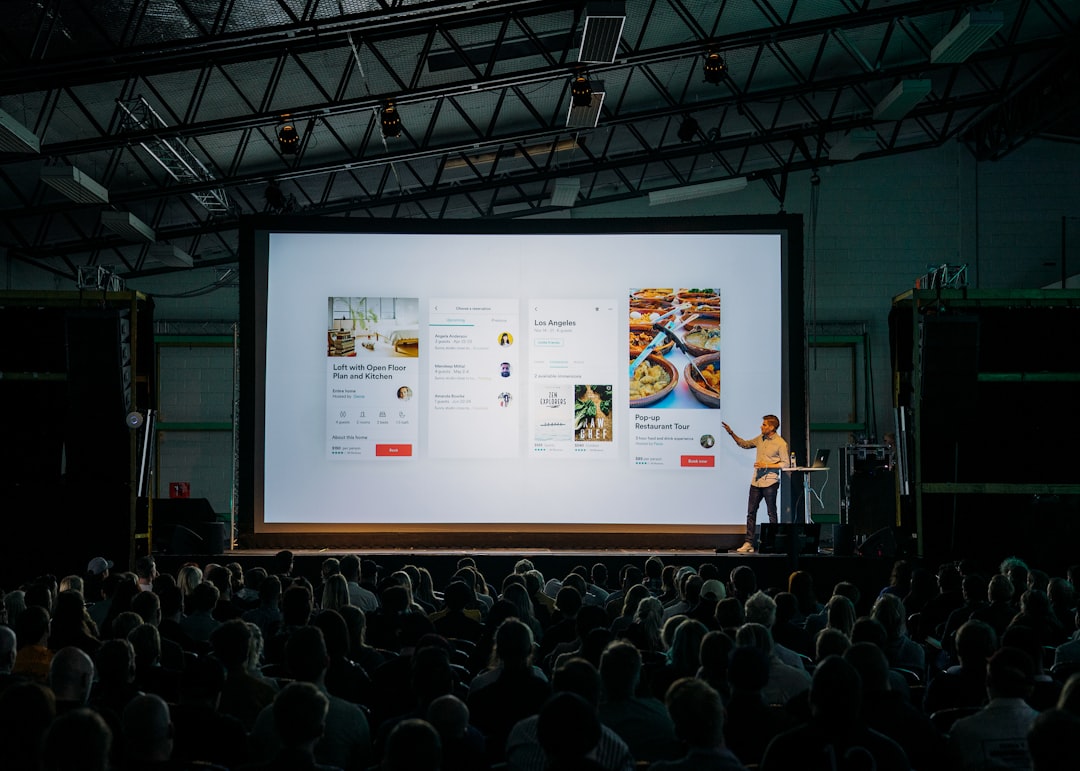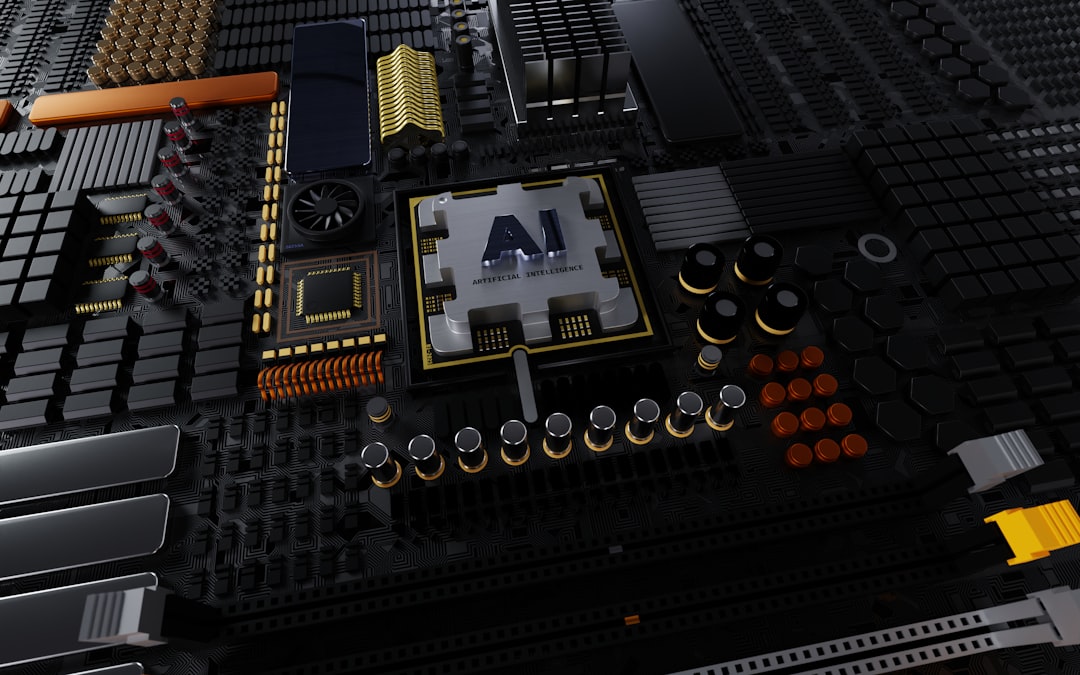7 Best Practices for Enhancing PowerPoint Images Using AI Upscaling Tools
7 Best Practices for Enhancing PowerPoint Images Using AI Upscaling Tools - Selecting the Right AI Upscaling Tool for Your PowerPoint Needs
Choosing the right AI upscaling tool for your PowerPoint presentations hinges on understanding your specific needs. Not all tools are created equal, and some excel at particular aspects of image improvement. For example, you might find certain tools particularly adept at refining textures, while others prioritize overall image clarity. A tool's interface plays a crucial role in your experience; look for one that's easy to navigate and provides a good degree of control over the upscaling process. It's also important to manage your expectations regarding both speed and quality. While you'll naturally want the highest quality possible, the ability of the AI to achieve that can fluctuate based on the initial image quality and its intricate details. Striking the right balance between processing time and output is key. By taking these points into consideration, you can significantly improve your presentations with the power of AI upscaling, ensuring images are sharp, detailed, and engaging for your audience.
When it comes to choosing the right AI upscaling tool for your PowerPoint presentations, a few key factors come into play. Many of these tools rely on convolutional neural networks (CNNs), essentially mimicking how our brains process visuals. This allows them to scale up images while preserving fine details more effectively.
However, the training data behind these tools greatly impacts their performance. An upscaler trained on a huge collection of, say, landscape photos might excel at upscaling landscapes but struggle with portraits. This is something to consider when selecting a tool.
Interestingly, some AI upscalers can intelligently weed out noise and artifacts in images, which is a huge plus for presentation clarity. This is often powered by sophisticated algorithms that distinguish between real details and unwanted distortions.
It's also important to be mindful of "hallucinations," which are artificial details that the AI generates. While the AI attempts to fill in missing information, it can sometimes "imagine" elements not present in the original image.
Similar to upscaling, some AI tools are equipped to remove watermarks, often using neural networks to differentiate between the unwanted watermark and the actual image. However, these algorithms can encounter challenges with heavily edited or complex images.
Another time-saving feature offered by some modern tools is batch processing. This is especially helpful for PowerPoint decks with multiple slides, letting you process a whole series of images simultaneously, instead of one at a time.
The AI upscaling process goes beyond simply stretching pixels. It's more of a sophisticated interpolation of new pixel data. This allows for smoother enlargements compared to conventional resizing methods, which tend to introduce blurriness.
Furthermore, some AI tools provide colorization features, turning black and white images into color. While visually appealing, this could lead to discussions about how much artistic liberty is acceptable, especially for historically significant images.
The level of user control can play a crucial role. Tools that provide adjustable settings for aspects like sharpness and color balance are generally preferred. These options allow you to fine-tune the results to better match the style of your presentation.
Finally, it's worth reiterating that the starting quality of the image matters a great deal. Using a relatively high-quality image as input will yield far better upscaled results than trying to salvage a heavily compressed, low-resolution photo. Essentially, the better the source material, the better the upscaled outcome.
7 Best Practices for Enhancing PowerPoint Images Using AI Upscaling Tools - Preparing Your Images Before AI Enhancement
Before you enhance your images with AI, a little preparation can make a big difference. The quality of the starting image is key – AI tools are only as good as the initial resolution and detail they have to work with. You want to start with the best possible image, as this will directly affect the results of the upscaling process. Choosing the right settings within the AI tool is also important, as it allows you to fine-tune the outcome. Furthermore, it's wise to understand the limitations of each AI tool. Not every tool handles every image type equally well. Beyond simply selecting the right tool and settings, take advantage of specific features that might be offered, like noise reduction or sharpening. These features can be instrumental in refining the final result. When you put in the effort to prepare your images beforehand, you'll likely be rewarded with enhancements that truly elevate the overall quality and presentation, instead of potentially introducing unwanted artefacts or inaccuracies.
The effectiveness of AI image enhancement hinges on the initial state of your images. Just like a chef needs the right ingredients, AI upscaling algorithms work best with well-prepared input. For instance, the format of your image can impact the outcome significantly. Using a format like RAW or TIFF, which preserves more image data, generally provides a better starting point than a compressed JPEG. It's a bit like starting with a higher-quality recipe; the resulting dish will be much more impressive.
There's a limit to what AI can do, though. Extremely low-resolution images, say, below a certain pixel count, may not see drastic improvements regardless of how powerful the upscaling tool is. Imagine trying to enhance a blurry, pixelated snapshot taken on a very old phone – the results are unlikely to be life-changing.
The way colors are represented in an image also influences the AI's processing. Choosing a broader color space like Adobe RGB before enhancement can lead to a richer, more accurate color output after upscaling. It's almost like painting with a larger palette of colors – more nuanced and appealing.
Another interesting area is noise in images. Not all noise is created equal. Understanding the characteristics of the noise (like if it's related to brightness or color) allows you to tailor the pre-processing steps for optimal enhancement. It's like knowing the specific weeds in your garden to better target their removal.
Compressed images often have compression artifacts that can get amplified by AI tools. These unwanted visual features need to be managed or, if possible, minimized before upscaling, so they don't become more noticeable in the enhanced image. Think of it like cleaning up a messy canvas before starting a masterpiece – it creates a better foundation for the final artwork.
Maintaining the original proportions of your image during upscaling is important. Some tools might not preserve the aspect ratio, resulting in distorted and unwanted visual effects. Ensuring proper configuration of these tools is key to avoid this – it's like making sure the frame of your picture doesn't warp.
Furthermore, sharpening the edges of images before upscaling can lead to clearer and crisper enhanced results. AI tools often perform better with images that have defined edges. It's like outlining the elements in a sketch to make them stand out more effectively.
When working with a large set of images, using batch processing might seem convenient, but it can limit the ability to tailor the process to specific images. This can result in inconsistent results across your entire presentation, which can be less desirable. Think of it like baking multiple loaves of bread at the same time with the same recipe; while efficient, you might miss some loaves that need individual attention for the best outcome.
Analyzing an image's color distribution with a histogram beforehand can help highlight potential issues like color imbalances. Addressing these problems prior to upscaling lets the AI work more effectively, ensuring a better final output. This is similar to recognizing areas of light and shade in a scene for a more nuanced photo or painting.
Lastly, image metadata can offer some clues to the image's history, such as the camera and its settings. This knowledge might lead to more precise enhancement steps, allowing you to refine the process to best suit the image's context. This is akin to a detective using clues to understand the history of an artifact before cleaning and restoring it. These subtle but important considerations ensure that your images are in the best possible condition for AI enhancement, leading to superior results.
7 Best Practices for Enhancing PowerPoint Images Using AI Upscaling Tools - Optimizing Resolution Settings for Maximum Impact
When it comes to getting the best results from AI upscaling for your PowerPoint presentations, how you prepare the images beforehand is crucial, and that includes setting the resolution just right. The starting resolution of your image is fundamental to the final quality. It's often recommended to begin with images that are around 512x512 pixels, as this tends to produce optimal results with most upscaling tools. In addition, the upscale ratio, whether doubling or quadrupling the size (2x or 4x), also influences the clarity and detail of the enhanced images. Finding the right balance between the initial resolution and the desired upscale factor is key to producing visually impactful slides. Achieving this balance allows you to present sharper, more detailed visuals that really capture the audience's attention and make your message stronger. While AI tools are powerful, the quality of the source image will always limit the final result. If you start with a very blurry or distorted photo, no amount of AI magic will transform it into a magazine cover.
When it comes to achieving the best results with AI image upscaling, understanding the impact of resolution settings is crucial. The density of pixels, often expressed as dots per inch (DPI), plays a significant role in the quality of an image. While higher DPI typically means better detail and crispness, it's essential to recognize that even with powerful AI tools, there's a limit to what can be achieved through pixel interpolation. Simply stretching pixels beyond a certain point often leads to noticeable blur, as the AI struggles to accurately generate new pixels for intricate details.
Maintaining the proportions of the image during upscaling is equally important. Distorting the aspect ratio can result in visually unappealing squished or stretched elements within the photo. This is especially problematic for presentations where professionalism and visual harmony are key.
Images that have been highly compressed often suffer from color degradation, diminishing the richness and accuracy of colors captured initially. AI may struggle to fully restore those lost nuances during the upscaling process, impacting the final vibrancy and accuracy of the image.
Noise in images, whether it's related to brightness or color, needs to be addressed before upscaling. Different types of noise respond differently to noise reduction techniques. Knowing these characteristics beforehand allows you to refine the process, preserving essential details and avoiding unwanted blurring or smoothing.
Image metadata, that is, data embedded within an image, can offer valuable clues about the photo's origins and how it was captured. This information can be especially helpful in understanding why an image might have certain quality issues and guide the optimization process before enhancement.
While batch processing offers undeniable convenience, it can sometimes lead to inconsistencies in the final results. Some images might require fine-tuning and individual attention to reach their full potential, something that can be difficult when processing multiple images simultaneously. The same is true for AI algorithms: a tool trained on a specific set of images may not perform as well on other image genres. It's important to select a tool with a versatile learning approach to ensure consistent performance across diverse image types.
Before AI upscaling, sharpening edges can help the process significantly. This delineation helps the AI better identify key features, reducing the likelihood of accidental blurring.
However, it's important to acknowledge the inherent limitations of upscaling low-resolution images. Even the most powerful AI cannot create details that weren't captured in the original photo. There's a limit to how much detail can be restored, particularly when dealing with images that were initially captured with very low resolution. It's crucial to remember that, while AI upscaling can significantly improve image quality, it can't work miracles.
These considerations—from DPI to metadata—highlight the importance of carefully preparing your images for AI upscaling. Paying attention to these factors can significantly improve your results and ensure your presentations have impactful, high-quality visuals.
7 Best Practices for Enhancing PowerPoint Images Using AI Upscaling Tools - Balancing AI Upscaling with Original Image Integrity
When using AI to upscale images, it's crucial to find the right balance between enhancing the image and preserving its original integrity. While AI tools can significantly improve image resolution and remove unwanted artifacts, they are limited by the quality of the starting image. This means that if you start with a blurry or poorly captured image, the upscaling process won't magically create detail that wasn't there originally. The 'garbage in, garbage out' concept applies here; the quality of the output is fundamentally dependent on the input.
It's important to remember that upscaling shouldn't just be about making the image bigger. It's about intelligently enhancing existing details while maintaining the original photograph's character and authenticity. Users need to carefully experiment with different AI upscaling settings to achieve this. Finding the sweet spot where improvements are evident without creating artificial elements or obscuring the original image is key. The goal is to refine and improve the existing image without introducing unwanted distortions or 'hallucinations'.
By carefully considering the original image and using the right AI settings, you can achieve impressive results that improve the clarity and detail of your photographs, while also respecting and preserving their original character. Striking this balance is essential for enhancing visuals without sacrificing the artistic or historical integrity of the original image.
When employing AI for upscaling images, it's fascinating how these tools manage to balance boosting resolution while trying to preserve the core essence of the original picture. They often use sophisticated deep learning techniques that attempt to grasp the 'meaning' of the image—the objects, textures, and compositions—before enhancing the pixel count. This way, they aim to avoid the upscaled image looking overly artificial or processed.
However, AI upscaling doesn't just magically conjure missing detail. It uses intelligent methods to fill in the gaps between pixels. Instead of just stretching the existing pixels (which leads to blurry results), AI upscalers create new ones based on the patterns they find in the surrounding area. This can result in much smoother and sharper enlargements.
But, like any powerful tool, AI upscaling's effectiveness is strongly linked to the training data it was fed. If a tool is primarily trained on photos of landscapes, it might perform better upscaling landscapes compared to, say, portraits with fine textures or faces. It emphasizes the need to choose the right tool for your specific image type to get the best outcomes.
While most of the time AI does a great job, it's not perfect. There's a chance for the upscaled image to introduce artificial elements, or artifacts. These usually show up in areas with strong contrasts or complex textures, and can ruin the overall impact of the image.
One interesting benefit is that upscaling can often enhance the dynamic range. In simpler terms, this means it can make the differences between shadows and bright areas more apparent and nuanced. But, keep in mind that the quality of the original image heavily influences this aspect. A poorly captured or heavily compressed image may not see much benefit in this area.
Removing watermarks with AI is also becoming common. These tools leverage advanced pattern recognition to identify the unwanted watermark and separate it from the underlying picture. Yet, they may face issues with complicated images where the watermark is closely integrated with other elements. There's a risk of losing some detail in these situations.
Sadly, heavily compressed photos have a tendency to carry artifacts that upscaling can inadvertently amplify. It's essential to address these before enhancement if possible to prevent them from becoming more noticeable after processing. It's like a painter needing a clean canvas before they start a masterpiece—a bit of prepping can significantly enhance the result.
Another thing to keep in mind is the importance of maintaining the original image proportions. Distorting the aspect ratio can lead to distorted images with strangely stretched or squished elements, particularly impacting how professional an image looks.
Thankfully, a lot of modern AI upscaling tools incorporate adaptive learning techniques. This means they can refine their abilities based on user input and new image data. So, as these tools learn and refine their algorithms, it's likely that we will see improvements in detail and error reduction over time.
Finally, there's a limit to how much quality can be improved via upscaling, especially if the original image was low-resolution or very compressed. Doubling or quadrupling the image size repeatedly may not lead to consistent quality increases beyond a certain point. It shows the importance of having a good quality source image to achieve the best enhancements. By thoughtfully choosing an AI upscaler and pre-processing images before the upscaling, we can create better results and improve image quality for our presentations.
7 Best Practices for Enhancing PowerPoint Images Using AI Upscaling Tools - Applying AI-Enhanced Images Effectively in Slide Layouts
Integrating AI-enhanced images into PowerPoint slides can significantly improve the visual impact of your presentations. AI upscaling tools allow you to enhance image clarity and sharpness, making your visuals more engaging for the audience. However, it's important to be aware of the potential downsides, such as the creation of artificial details or distortions if the AI isn't used carefully. The quality of the initial image still plays a significant role, with the AI primarily refining existing details rather than creating new ones.
When incorporating AI-enhanced images into your slide layouts, consider the specific requirements for dimensions and the overall design. While it's tempting to simply upscale and insert the image, a well-thought-out placement and layout can greatly improve how the image integrates into the presentation. It's about finding the optimal balance of utilizing AI to enhance the quality of your visuals while preserving the original aesthetic integrity. Done effectively, this approach can greatly elevate the visual appeal and, ultimately, the overall impact of your presentations. There's always a chance that the AI may introduce artifacts or changes you didn't intend, so exercising caution and understanding the limits of the tools is crucial.
AI integration within slide design tools has become increasingly sophisticated, offering a plethora of options for enhancing the look and feel of presentations. AI can now suggest design layouts and even optimize image choices based on the presentation's content. This opens up new avenues for presenters to create more visually engaging and polished decks. For instance, providing concise descriptions of the desired image modifications, typically around 10 to 20 words, helps the AI understand what you're aiming for when refining a picture. Interestingly, some AI tools can intelligently propose layout changes based on the content already on the slide, thus streamlining the design process. It's like having an automated design assistant helping to tweak and optimize the look of your slides. The potential time savings and increased creativity afforded by these features are noteworthy. The ease of switching between different design styles—layouts, colour palettes, and so forth—is also enhanced by AI, offering more choices and flexible designs. In fact, some AI-driven presentation tools enable a single click to convert image files directly into a presentation-ready format. However, the success of incorporating AI hinges on clear articulation of the presentation's goals and objectives. Whether it's aiming to increase audience engagement or tailor content to a specific group, clarifying the purpose ahead of time will ensure that the AI is properly guided and that the results are effective. While this opens doors to more creativity and efficient design, it also compels users to carefully evaluate how the AI is changing their images, because there is the danger of relying too much on the AI's interpretation or of neglecting proper manual image editing. This balancing act between automation and artistic control is important.
7 Best Practices for Enhancing PowerPoint Images Using AI Upscaling Tools - Troubleshooting Common Issues in AI-Upscaled PowerPoint Images
AI upscaling can significantly improve the quality of PowerPoint images, but it's not without its challenges. One frequent issue is the appearance of unwanted artifacts like noise, blurring, or distortions in the upscaled image. These can often be traced back to previous compression methods applied to the original image. Another concern is the potential for the AI to generate artificial details, or "hallucinations," that weren't part of the original photo. This can sometimes detract from the image's natural appearance and authenticity. Additionally, if you're not careful about maintaining the image's aspect ratio during upscaling, you might end up with distorted images that look unprofessional. Keeping these potential problems in mind and diligently preparing your images before processing can lead to better results and help you get the most out of AI upscaling tools. Being mindful of these limitations and actively managing the process will help you produce images that truly enhance your presentations.
When we delve into the world of AI upscaling for PowerPoint images, a fascinating interplay of algorithms and image characteristics comes to light. One of the first things we encounter is the clever way these tools don't just stretch existing pixels. Instead, they use sophisticated interpolation methods, effectively generating new pixel data based on the surrounding ones. This results in a much smoother and sharper enlargement than conventional resizing techniques.
However, we quickly realize that these AI tools aren't universally brilliant. The quality of the output is deeply linked to the data they've been trained on. If an AI tool primarily learned from landscape photos, we can expect it to be better at upscaling those kinds of images compared to, say, portraits with fine textures and details. This highlights the importance of selecting the right tool for the job, depending on what kind of pictures we are enhancing.
One common pitfall we've observed is the unfortunate tendency of upscaling to also amplify any artifacts or imperfections already present in a heavily compressed image. It's like the AI innocently highlighting the original imperfections, potentially making them more noticeable. This emphasizes the importance of using a cleaner, high-quality image for input.
The resolution of the starting image plays a crucial role in determining the quality of the result. Our experiments suggest that around 512x512 pixels often offers a good starting point, but the final image quality is affected by a complex interplay of this initial resolution and the desired upscale ratio (e.g., 2x, 4x). We still need to find that balance to make the most of it.
It's intriguing how AI can also affect the dynamic range of an image, making the difference between shadows and highlights more pronounced and refined. However, this enhancement heavily depends on the starting image's quality. Low-quality or heavily compressed images won't benefit much from this feature.
If we delve deeper into the colors, we found that pre-processing the image using a wider color space like Adobe RGB before AI upscaling often leads to richer, more accurate colors in the final image. Think of it as a wider paint palette, enabling a more refined and true-to-life representation of the hues.
Maintaining the aspect ratio (the proportions of the image) is another aspect that needs careful consideration. Distorting it leads to oddly stretched or squished visuals, which rarely enhances the presentation. It's vital to ensure our AI tools are correctly configured to avoid these unwanted visual anomalies.
Excitingly, many newer AI upscaling tools are built with adaptive learning capabilities. They can refine their performance based on user feedback and new image data, hinting at better quality and accuracy in future iterations of these tools.
Users can also influence the results through greater control over settings. Tools that provide options for fine-tuning aspects like sharpness, noise reduction, or filtering can enable us to align the enhanced output with our desired aesthetic outcomes. It's about tailoring the results.
Despite the leaps forward, we also discovered some hard limits on what these tools can achieve. Low-resolution images have a finite level of improvement that can be reached. No amount of upscaling will magically create details that weren't captured initially. Starting with a high-quality image is a prerequisite for achieving the best results.
By understanding the process, the potential pitfalls, and the limitations, we can use AI upscaling effectively to enhance our PowerPoint images, making our presentations more visually engaging and compelling.
7 Best Practices for Enhancing PowerPoint Images Using AI Upscaling Tools - Leveraging AI Upscaling for Consistent Image Quality Across Presentations
When creating presentations, consistency in image quality is crucial. AI upscaling offers a powerful way to achieve this by enhancing the resolution of images while preserving important details. This can contribute to a more polished and professional aesthetic in your PowerPoint slides. But, it's not without its challenges. AI tools can introduce artificial details or other distortions, so it's important to be aware of their limitations. The starting quality of an image is fundamental; AI mainly refines existing details, not create new ones from scratch. Choosing the right upscaling tool, as well as preparing your images carefully, helps produce results that complement the presentation's visual theme and message without introducing unnatural features. The development of AI upscaling is continuous, so users need to stay informed about the technology's capabilities and potential downsides to ensure the best use in a given situation. Essentially, AI helps us achieve consistent image quality but shouldn't be relied upon without critical evaluation of the resulting image and context.
When it comes to consistently maintaining high-quality images across presentations, AI upscaling offers some intriguing possibilities. It's fascinating how these tools can delve into the intricacies of a picture, not simply stretching pixels but intelligently generating new ones based on the surrounding details. This leads to smoother transitions and reduces the blurriness often associated with basic resizing.
However, the effectiveness of AI upscaling is closely tied to how the AI was trained. For example, an AI trained primarily on landscapes might be better at enhancing those types of images compared to something like a detailed portrait. This highlights the need to choose the right tool for each situation.
Furthermore, upscaling can also inadvertently amplify any artifacts or compression flaws in the original image. This underscores the importance of beginning with a high-quality image whenever possible. It's like trying to polish a tarnished piece of metal; if the metal is already in poor condition, the polishing will only make the flaws more obvious.
The initial image's resolution also plays a crucial role in the outcome. Our findings suggest that starting with images around 512x512 pixels provides a good base, but the best results depend on a delicate interplay between that initial resolution and the desired upscale ratio. This suggests there's still an art to finding the best balance for each unique image.
Beyond simple resolution, AI can affect the overall "dynamic range" of a picture, enhancing the contrast between dark and light areas. But here, again, the starting quality of the image is critical. If the image is low-quality or compressed, there won't be much benefit from this feature.
We also observed that working with a broader color space, like Adobe RGB, before using AI upscaling often results in richer and more accurate colors in the final image. It's akin to having a wider palette to work with.
Another factor that needs consideration is the image's aspect ratio. Distorting this can create a visually odd and unprofessional look. It's important to ensure that the AI tools we use are correctly configured to maintain the original proportions.
Interestingly, modern AI upscalers often incorporate adaptive learning. This means they can adapt their performance based on user feedback and new data. This suggests that, over time, we might see even greater accuracy and detail from these tools.
While AI upscaling offers remarkable improvements, it's important to be aware that there are limits to what it can achieve. Images with very low resolution will only improve up to a certain point. The AI can't create details that weren't originally captured. Therefore, using a high-quality source image is vital for achieving the best possible results.
By understanding how these AI upscalers work, their limitations, and the importance of pre-processing our images, we can improve our PowerPoint presentations, making our visual communication more effective.
More Posts from kahma.io:
- →7 Tips for Enhancing Your May 2024 Calendar Photos with AI Image Processing
- →A Step-by-Step Guide to Creating High-Resolution Profile Photos for Professional Resumes in 2024
- →The Science Behind Capturing Perfect Cyan Tones in Digital Photography Understanding Color Mixing in RGB
- →Comparing Visual Investments Photography AI and Presentation Design
- →Enhancing Your Professional Image 7 AI-Powered Tools for Optimizing CV Headshots
- →Converting PDF Documents to High-Resolution Images A Technical Guide to Preserving Quality in 2024